








        |
 |
| Numbered Function Key Row: | 3 Special Keys: | |
![[Function Key Row]](funcrow.gif) |
![[3 Special Keys]](three.gif) |
|
| Main Keyboard Area: | Cursor Keys: | Keypad: |
![[Main Keyboard Area]](main.gif) |
![[Cursor Keys]](cursor.gif) |
![[The KeyPad]](pad.gif) |
Let's begin with what is likely to be most familiar: the main keyboard area. This is where your hands rest while you are typing in sentences. The first thing you will notice about this area, is that it contains the alphabetic keys. The following diagram shows a QWERTY layout:
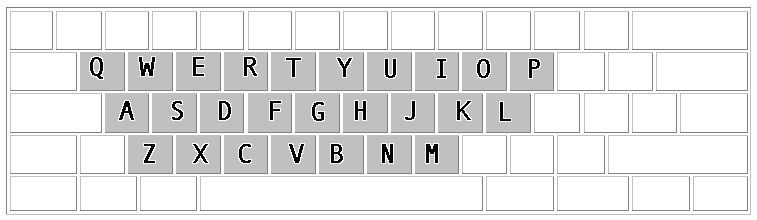
Besides the letters, the main area of the keyboard also houses several other kinds of keys. For example, numbers and punctuation marks. These are fairly unremarkable: they usually enter simply cause those characters to be entered -- just like the alphabetic keys above. The next diagram shows these keys:
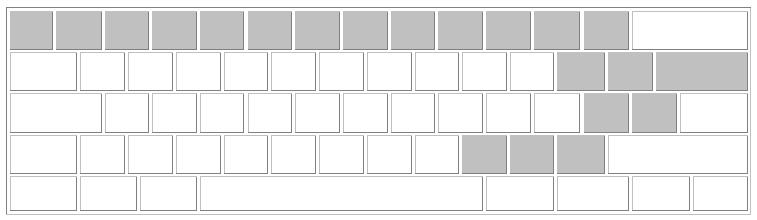
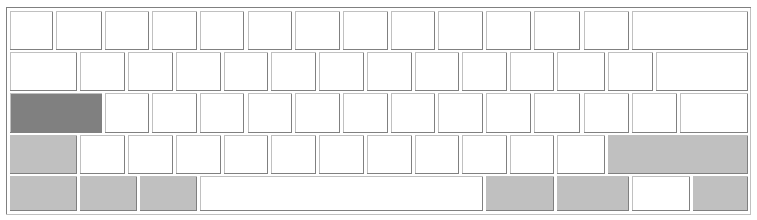
While the numbers and punctuation marks are fairly unremarkable, the "buckies" (shown in the last diagram above) are quite something else again. The most familiar of these are the Shift keys, so we'll talk about those first. The most well-known feature of the shift keys is to cause the alphabetic keys to shift their characters from lowercase to uppercase. Similarly, they cause the number keys to shift from numbers to symbols -- with shift, instead of a numeral one, for example, you get an exclamation mark. This works by holding the shift key while pressing the key whose meaning is to be shifted. The other buckies also work this way. The thing that the buckies have in common is that while they are held, they change the behavior of other keys. (There is an exception: the CAPSLOCK, instead of being held, is toggled. When you press it, the little CAPSLOCK light comes on, and while this light is on the alphabetic keys reverse their usual case. Press CAPSLOCK again, and the light is released, and the alphabetic keys return to their normal behavior.) The other buckies on a PC keyboard are Ctrl (pronounced "control"), Alt, and the Window/Meta keys. The distinction between the ones on the right and the ones on the left is usually not important. The specifics of what the Ctrl and Alt keys do varies so much from one application to another that it is generally not useful to discuss them individually. It is enough to say that they are both used extensively in keyboard shortcuts for commands that can usually also be found in the menus. For example, Ctrl-S (holding Ctrl while pressing S, sometimes also abbreviated as "^S") is often a shortcut for pulling down the File menu and choosing the Save command. The Windows (or Meta) keys are even less important; most people never need them at all. In fact, many people still use older 101-key keyboards that don't have these meta keys. What they do depends on the operating system.
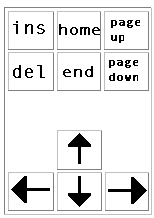

The ones on the far right are the "keypad". The keypad is the traditional set of keys for moving the cursor around, but these keys only work when the number lock is off. (When number lock is turned on, the keys on the pad duplicate keys on the main body of the keyboard, including the number keys and several of the punctuation keys.) The section of keys to the left of the keypad are newer and perform the same functions. They are less convenient in some ways, but they work regardless of whether number lock is on or off.
The easiest of these keys to understand are the arrow keys, which simply move the cursor (or, in some cases, scroll the screen) one step in the indicated direction. Page Up and Page Down are similar, except that they move the cursor (or, in some cases, scroll the screen) much further, usually at least half a screenful, sometimes more. The home and end keys are extremely useful: home moves the cursor to the beginning of the current line, and end moves to the end of the current line. (If you want to move further, try holding Ctrl while using some of these keys. The left and right arrows will often move whole words at a time while Ctrl is held, and home and end will move to the beginning and end (respectively) of the entire document.)
The delete key (or del) causes the character at the cursor (or, if applicable, the selected region) to be deleted. The insert key (or ins) switches between insert mode (the usual) and overwrite mode. (In overwrite mode, any character you type replaces the character that was at the cursor, so that you write overtop of the previous content. In insert mode, the previous content is retained, but pushed over to make room for the new content, which is inserted.)
The keypad also has several other keys, which are not affected by number lock and always duplicate keys from the main keyboard area. These are / (which duplicates /), * (which duplicates holding shift while pressing 8), - (which duplicates -), + (which duplicates holding shift while pressing =), and Enter (which duplicates the Return or Enter key on the main keyboard area).
And now we come to the function keys:

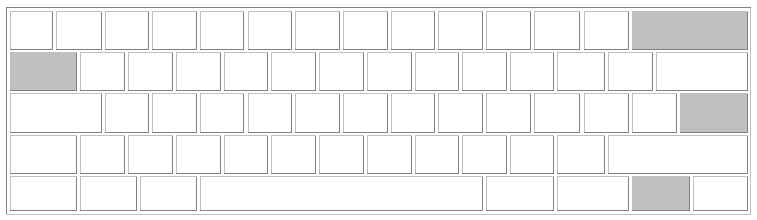
In a word, these are keys that do things. The numbered function keys (F1, F2, ...) across the top row do different things in each application. (F1 is often Help, but this is not universal.) Usually they are shortcuts for functions that can also be found on the menus. The Escape (or ESC) key is often used to cancel actions when you change your mind partway through -- for example, if you choose Save As from the File menu, and it asks you for a filename, and you don't know what filename you want, you might hit Esc to get back to your document. The backspace key erases backward from the cursor. The Return or Enter key has a wide variety of uses. In a word processor, it causes a paragraph break. In a dialog box, it is often the same as clicking the default button (such as "Okay"). The Tab key also has various uses. In a dialog box, for example, it switches between elements. In a word processor, the Tab key usually inserts a TAB character (which causes the text that follows to be aligned at the next tab stop). Windows-enhanced keyboards also have a "Menu" key, next to the right Window key. The menu key activates the pulldown menus, as if you had clicked on them. It is useful if your mouse suddenly stops working.
To the right of the row of numbered function keys, there are three additional special keys:
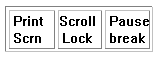
The Print Screen (or PrtSc) key takes a "screenshot", an image of what your computer screen is currently displaying. It places the screenshot on the clipboard, so that you can paste it into any application that understands graphics. The Scroll Lock key is seldom used anymore, but it is still on the keyboard for historical reasons. The Pause key is sometimes used for pausing games, but its more important function is what happens when you hold Ctrl while pressing it: in this case it acts as a break key, sometimes allowing you to halt an application that has stopped responding.